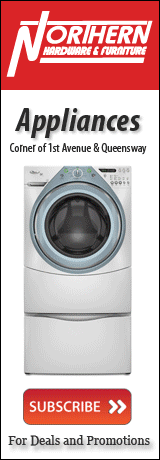Bits and Bytes: Computers and Dust
By Steve Staves
 How does dust and grime cause loss of data and early system death? The answers are corrosion and overheating of sensitive computer chips and other components. Many people do not realize that the little glitches and errors driving them nuts may be caused by dirty or corroded equipment. And they wonder why their PC only lasts a few years. Regularly cleaning your computer will delay or prevent this from happening. I have seen computers where the recorded temperature of the CPU is around 70 degrees - This is not normal.
How does dust and grime cause loss of data and early system death? The answers are corrosion and overheating of sensitive computer chips and other components. Many people do not realize that the little glitches and errors driving them nuts may be caused by dirty or corroded equipment. And they wonder why their PC only lasts a few years. Regularly cleaning your computer will delay or prevent this from happening. I have seen computers where the recorded temperature of the CPU is around 70 degrees - This is not normal.
Cleaning techniques and dust protection measures can extend the life of your PC dramatically.
External Maintenance: Keeping your computer clean and the vents free from dust helps to keep your system performing at its best. You may want to gather these items and put together a computer cleaning kit:
- A soft cloth
- Window cleaner (not for use on LCD panels)
- An aerosol can of air that has a narrow, straw-like extension
- Cotton swabs
ALWAYS TURN OFF THE COMPUTER AND OTHER PERIPHERALS BEFORE CLEANING
Keyboard Cleaning: You should clean the keyboard occasionally to free it of dust and lint trapped under the keys. The easiest way to do this is to blow dirt from under the keys using an aerosol can of air with a narrow, straw-like extension.
If you spill liquid on the keyboard, turn off the computer and turn the unit upside down. Let the liquid drain, and then let the keyboard dry before trying to use it again. If the keyboard does not work after it dries, you may need to replace it.
Cleaning the Screen: If your computer screen is an LCD panel (laptop or flat screen), use a soft cloth and water to clean the screen. Squirt a little water on the cloth (never directly on the screen), and wipe the screen with the cloth.
Caution: An LCD screen is made of specially coated glass and can be scratched or damaged by abrasive or ammonia-based window cleaners.
If your computer screen is CRT screen, use a soft cloth and window cleaner to clean the monitor screen. Squirt a little cleaner on the cloth (never directly on the screen), and wipe the screen with the cloth.
Cleaning the Exterior: Use a damp, lint-free cloth to clean the computer and other parts of your system. Do not use abrasive or solvent cleaners because they can damage the finish on your components.
Your computer is cooled by air drawn in through the vents on the chassis and blown out through the power supply exhaust fan, so keep the vents free of dust. With the computer turned off and unplugged, brush the dust away from the vents with a damp cloth. Be careful not to drip water into the vents.
Mouse Cleaning: If the mouse pointer begins moving erratically across the screen or becomes difficult to control precisely, then cleaning your mouse will likely improve the mouse accuracy.
1. Turn the mouse upside down.
2. Rotate the retaining ring on the bottom counter-clockwise.
3. Remove the retaining ring and mouse ball.
4. Remove any dust, lint, or dirt from the mouse ball with a soft cloth.
5. Clean the mouse rollers with a cotton swab dipped in isopropyl alcohol.
6. Replace the mouse ball and lock the retaining ring into place.
Steve Staves is the owner of Premier Computer Care Inc. You can reach him at www.pc-care.ca or by phone 250-562-2273 for more information on cleaning your computer equipment.
Previous Story - Next Story
Return to Home